How To Start A Youtube Channel | The Correct Way
Are you planning on creating your own Youtube channel? Well, this blog is perfect for you.
Let me guide you on how to start a Youtube channel the correct way. Created a step by step process to help you on your Youtube Journey.
Before you create your Youtube channel, first let’s go to the drawing board.
PRE-ACTIVITIES
Brainstorming
It is important to have a high level niche / goal for your channel.
This will be your foundation and guide to your Youtube channel.
With a niche, you will know who your target audience and feed the right video content.
Channel Name / Brand Name
Even if it is a personal Youtube channel, plan ahead and maybe it will be your brand name in the future.
Check your chosen name in all social media.
Take your time and create accounts to all social media.
Branding
Create your Channel Logo, Design and color theme. This is to make your channel look professional.
Basic editing will do since you can always upgrade in the future.
Based on Youtube, here’s the guide for the following:
Profile Picture
JPG, GIF, BMP or PNG File (No Animated GIFs).
800 x 800 px (Recommended)
4MB or smaller.
You can download my FREE YOUTUBE PROFILE PICTURE TEMPLATE.
Banner Image
The minimum dimension is 2048 x 1152 px with aspect ratio of 16:9.
6MB or Smaller.
You can download my FREE YOUTUBE BANNER IMAGE TEMPLATE.
Watermark
Use your Logo for this one.
Best to have 1 to 2 colors max in your logo for Youtube Watermark.
It should be 150 x 150 or 100 x 100.
Background should be transparent.
Save your image as PNG.
Decide if you will use an existing Gmail account or create a new one dedicated to your channel.
STEP-BY-STEP GUIDE
Sign in to Youtube using the GMAIL account
Click your picture on the top right corner (desktop version)
Click “Create a Channel”
Input your Channel Name and upload your Profile picture.
Fill out the “About” section.
On your Youtube Channel Main Page, click Customized Channel
In Youtube Studio > Customization > Basic Info Tab, fill-out the following:
A short explanation about your channel.
Add your social media links.
Contact Info.
Optimized your channel
On your Youtube Channel Main Page, click Customized Channel
In Youtube Studio > Settings > Channel > Basic Info Tab, Add Channel Keywords.
The max keywords you can use is up to 500 characters. Include Keywords that are related to your channel.
Avoid keyword stuffing in order to rank. This will hurt your channel more than it will help.
Verify Your Channel
In Youtube Studio > Settings > Channel > Feature Eligibility
Verify Phone number to enable Intermediate Features
Customize the look of your channel
Upload your profile picture
If you haven’t uploaded a Profile Picture during Channel Creation, you can do it by following the steps below:
On your Youtube Channel Main Page, click Customized Channel.
In Youtube Studio > Settings > Channel > Branding Tab, click Change button under Picture section.
Upload your Banner
On your Youtube Channel Main Page, click Customized Channel.
In Youtube Studio > Settings > Channel > Branding Tab, click Change button under Banner section.
Upload your Watermark
On your Youtube Channel Main Page, click Customized Channel.
In Youtube Studio > Settings > Channel > Branding Tab, click Change button under Video Watermark section.
Time to upload your first video
Best to create a Channel Trailer.
Here’s a detailed guide on How to Upload a Video on Youtube.
Promote on Social Media
Let your social media network know about your channel.
TIPS ON STARTING A YOUTUBE CHANNEL
Ensure to create an account using the selected channel name to all social media.
Once you have several videos, group them by category and add playlists.
I also created a FREE HOW TO START A YOUTUBE CHANNEL CHECKLIST for you.
WATCH THE FULL VIDEO HERE
WHAT’S IN MY BAG?
If you want to know more about the cameras, gadgets and travel essentials I use, check out “MY GEAR”

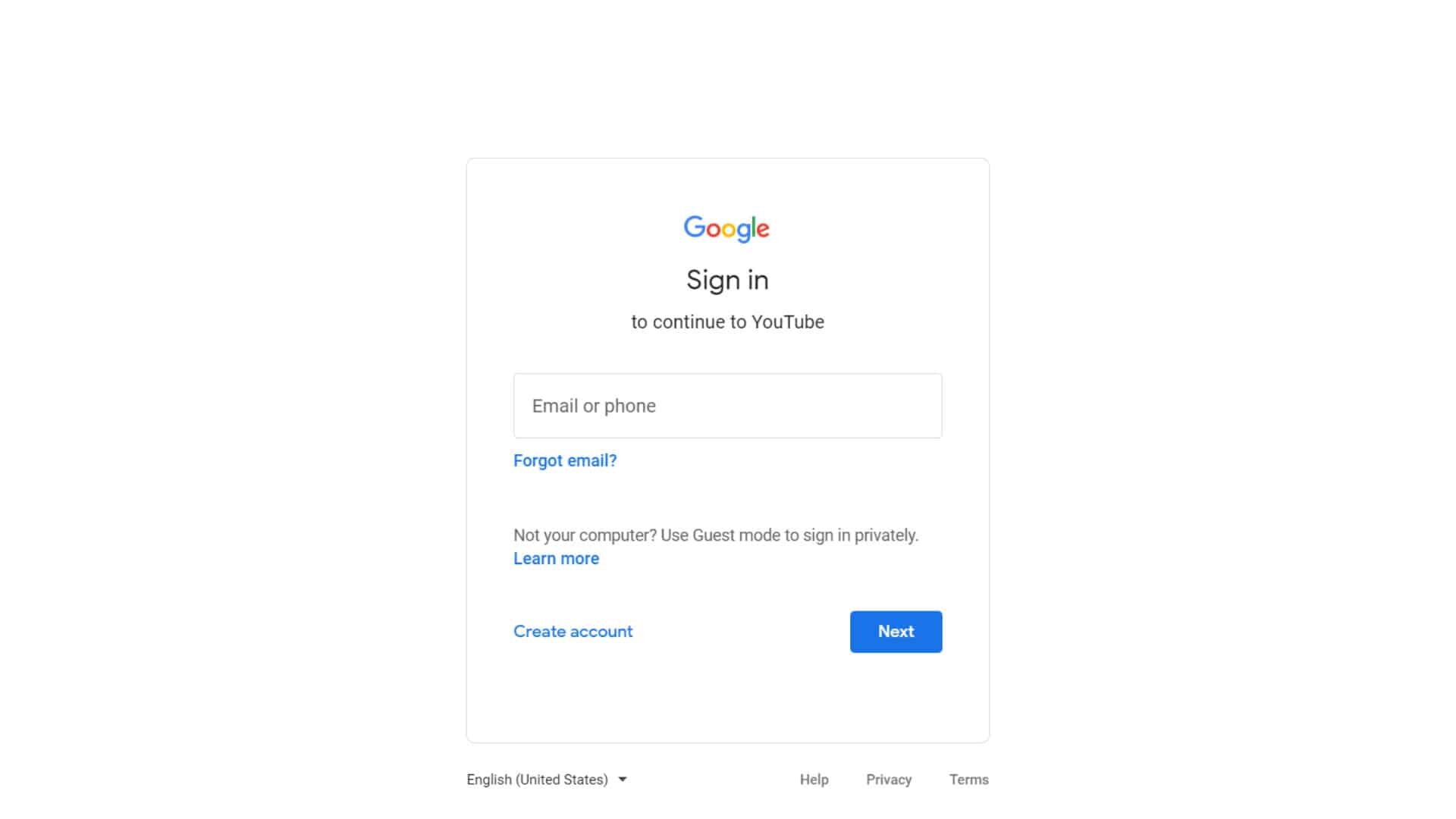
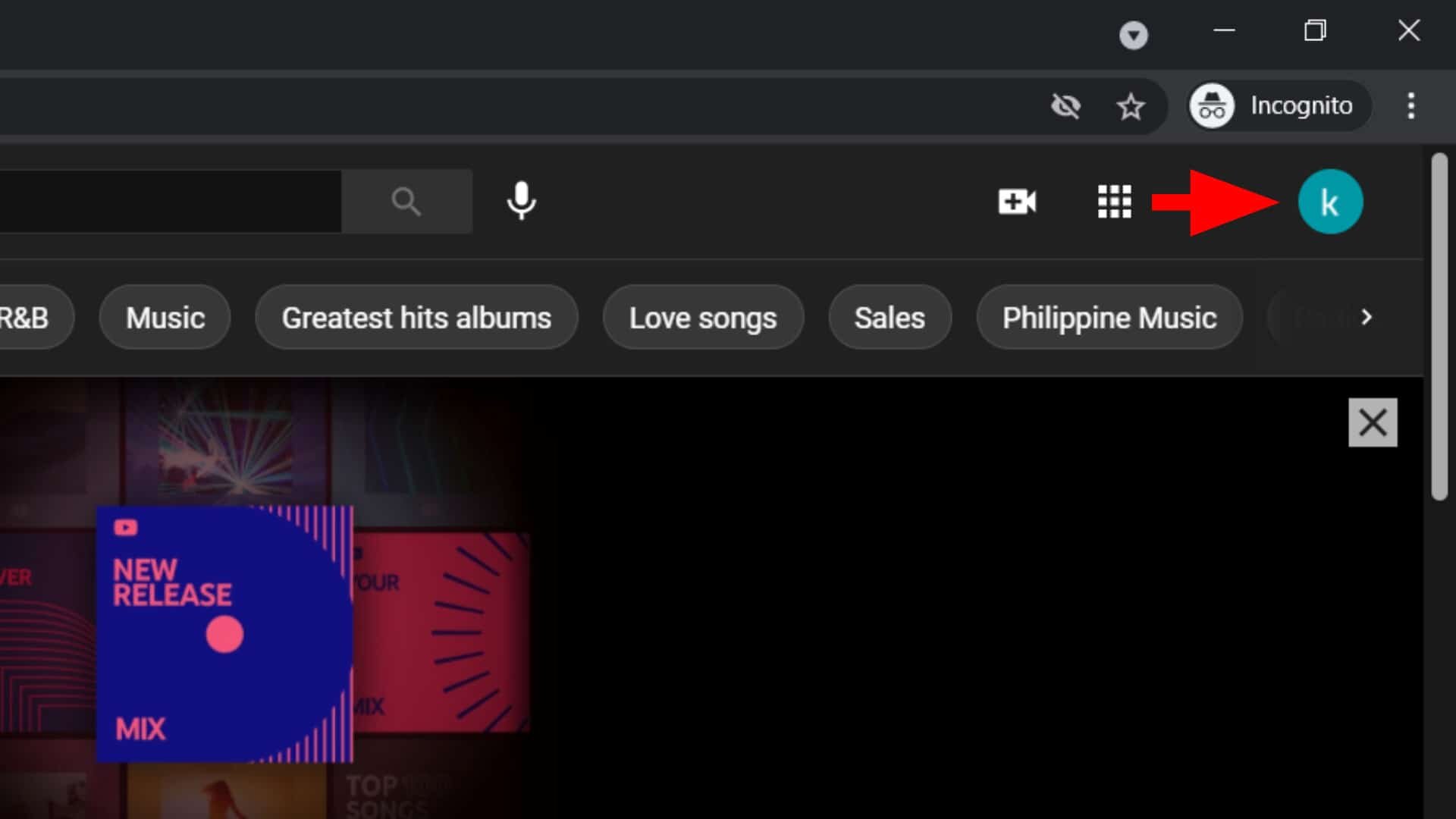


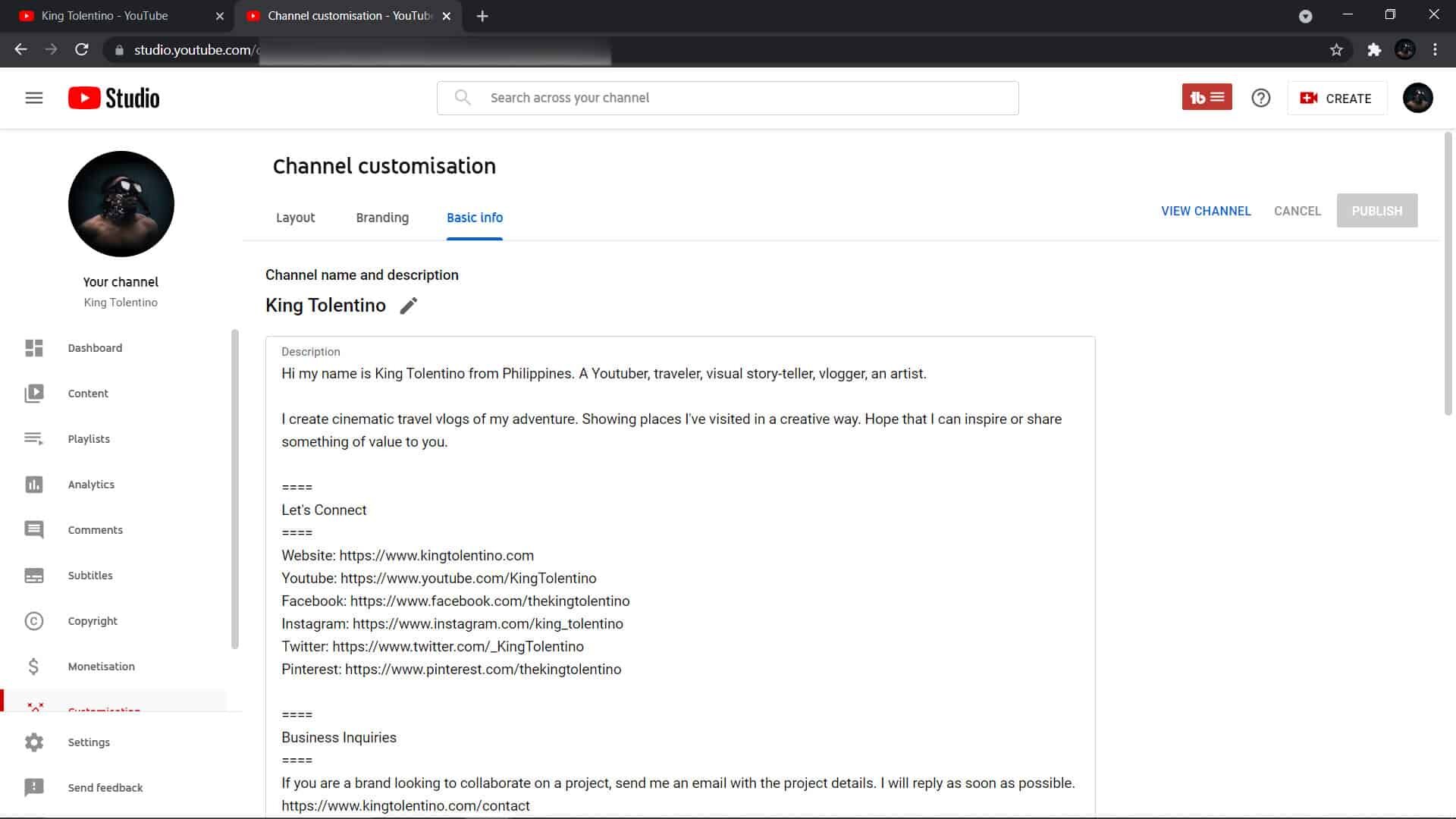
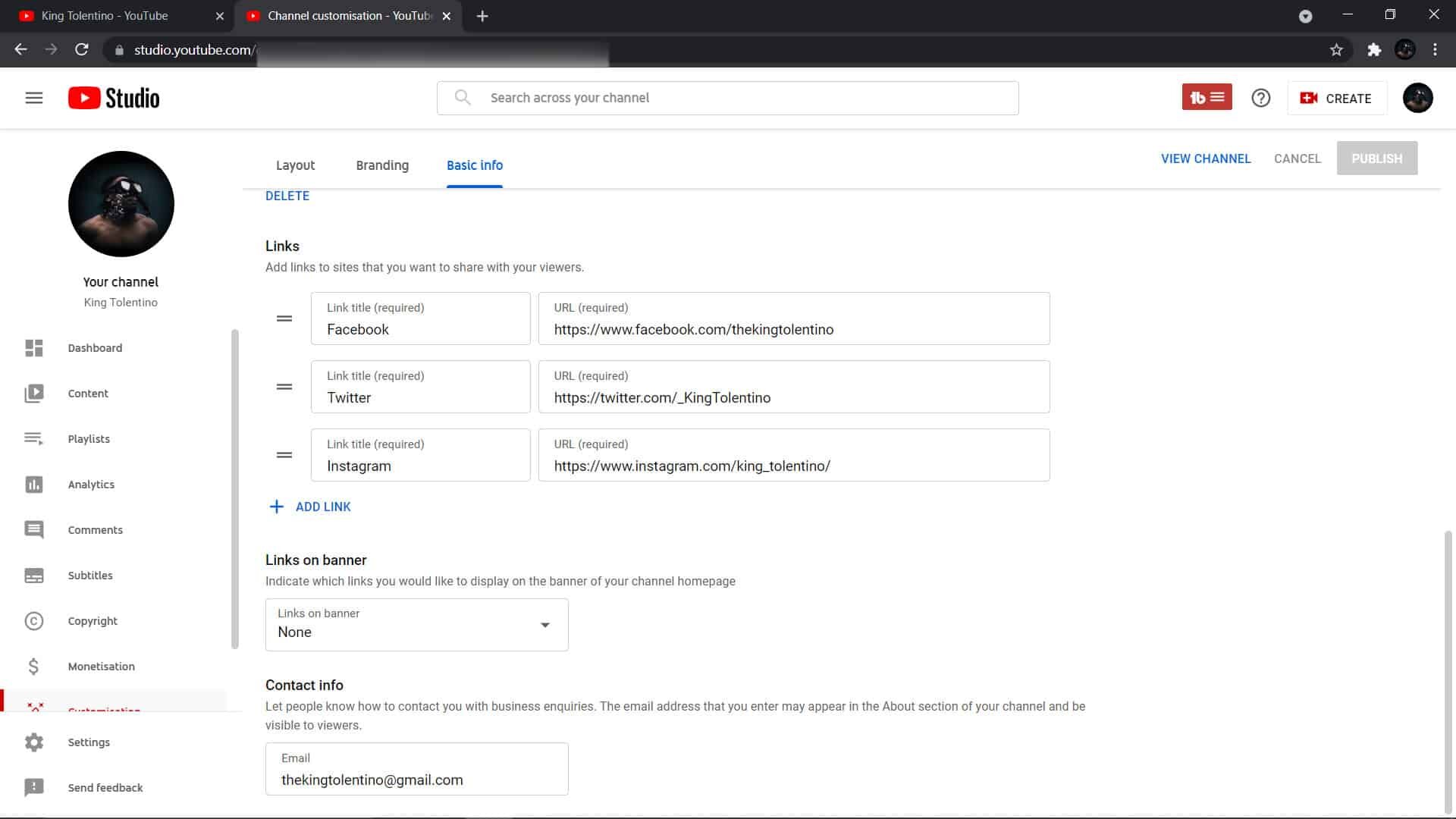
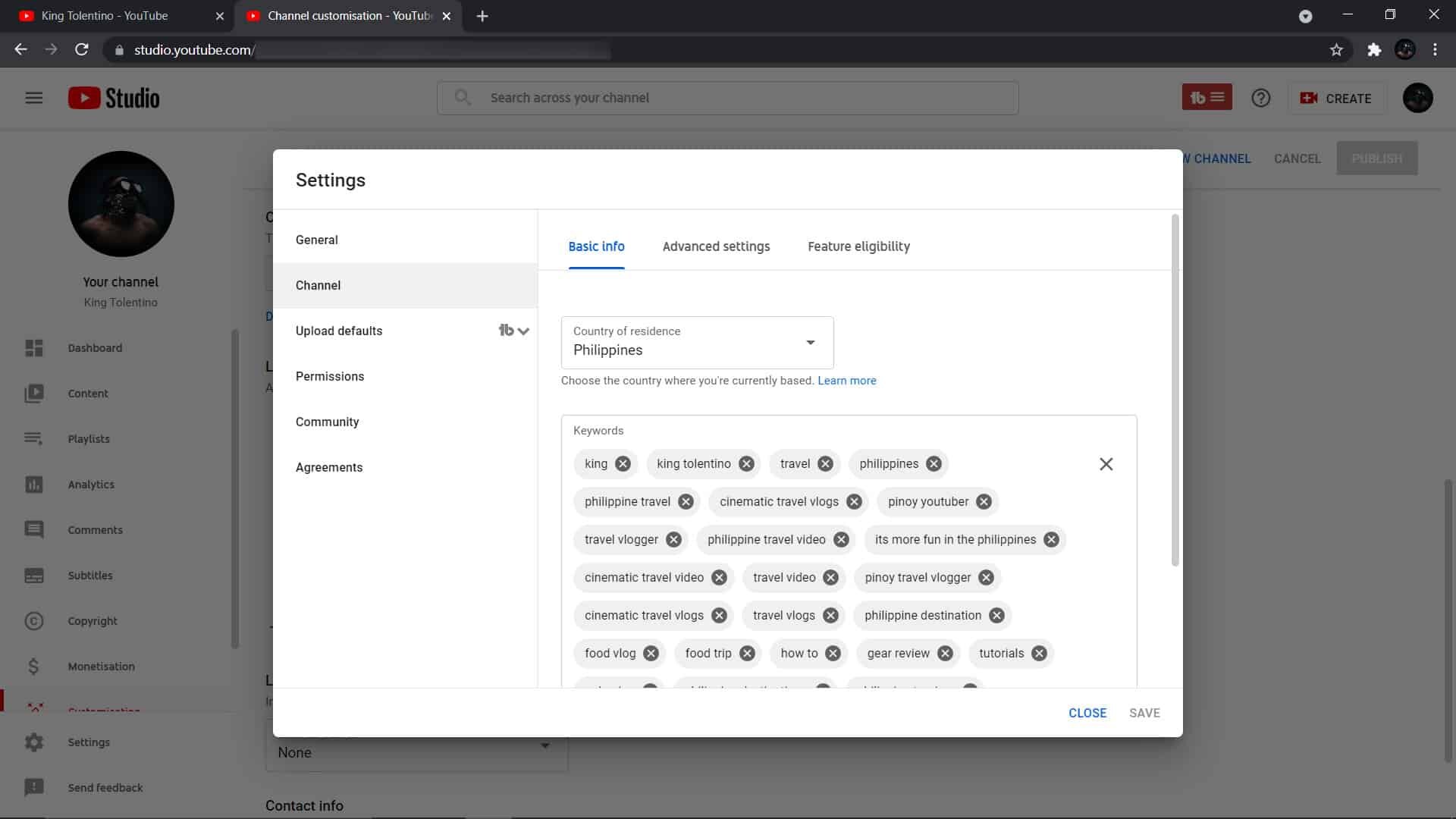
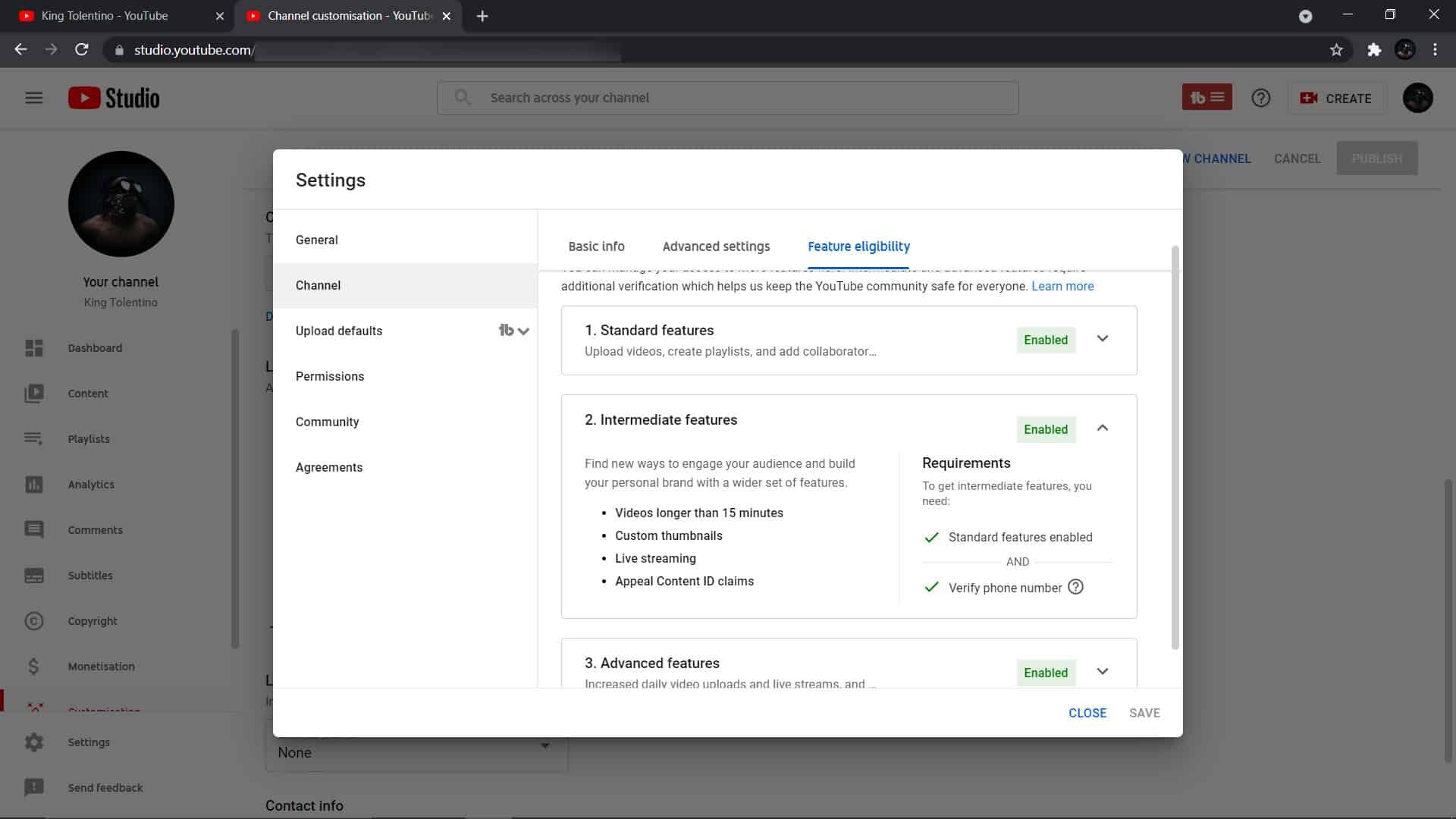
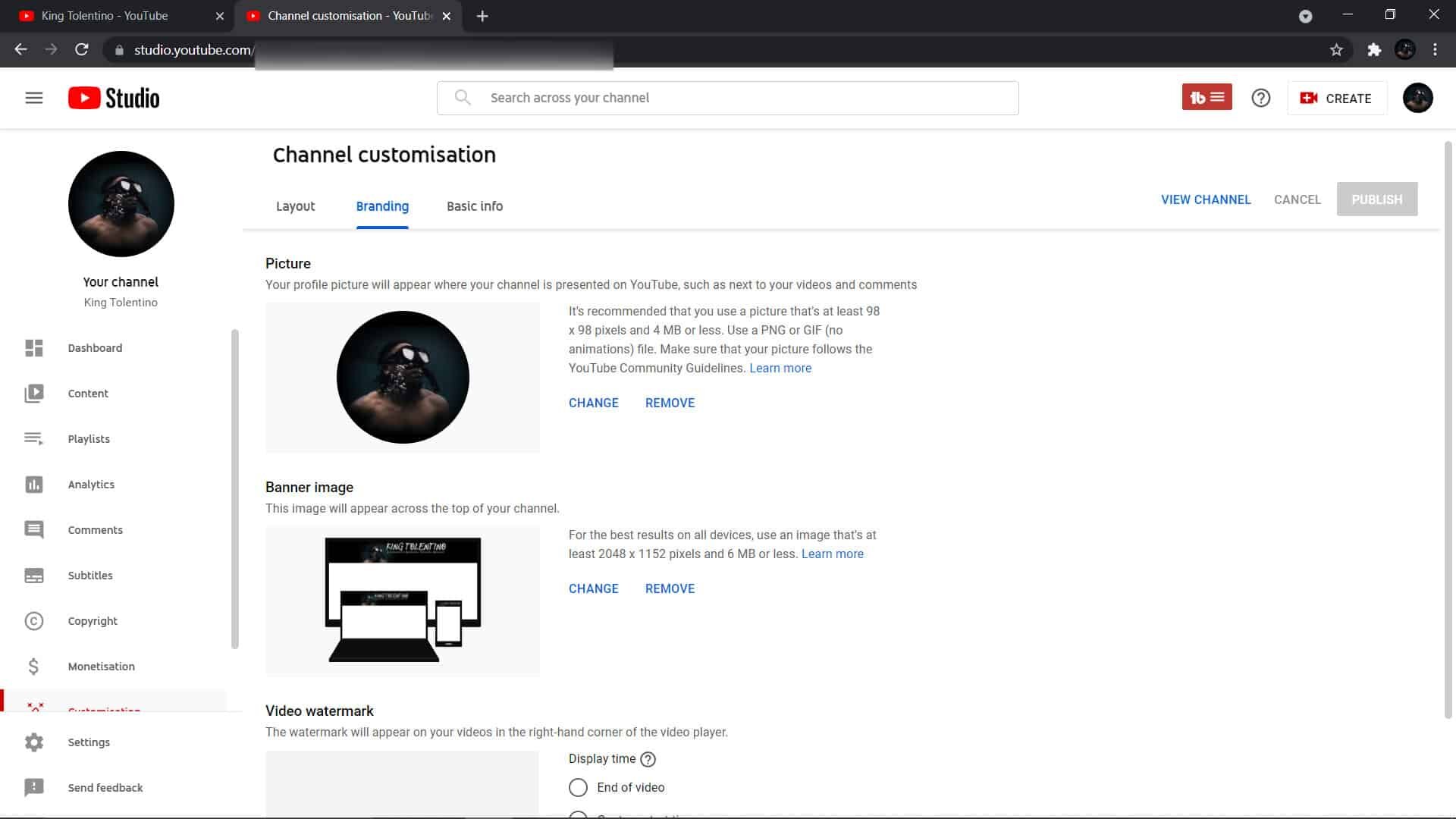

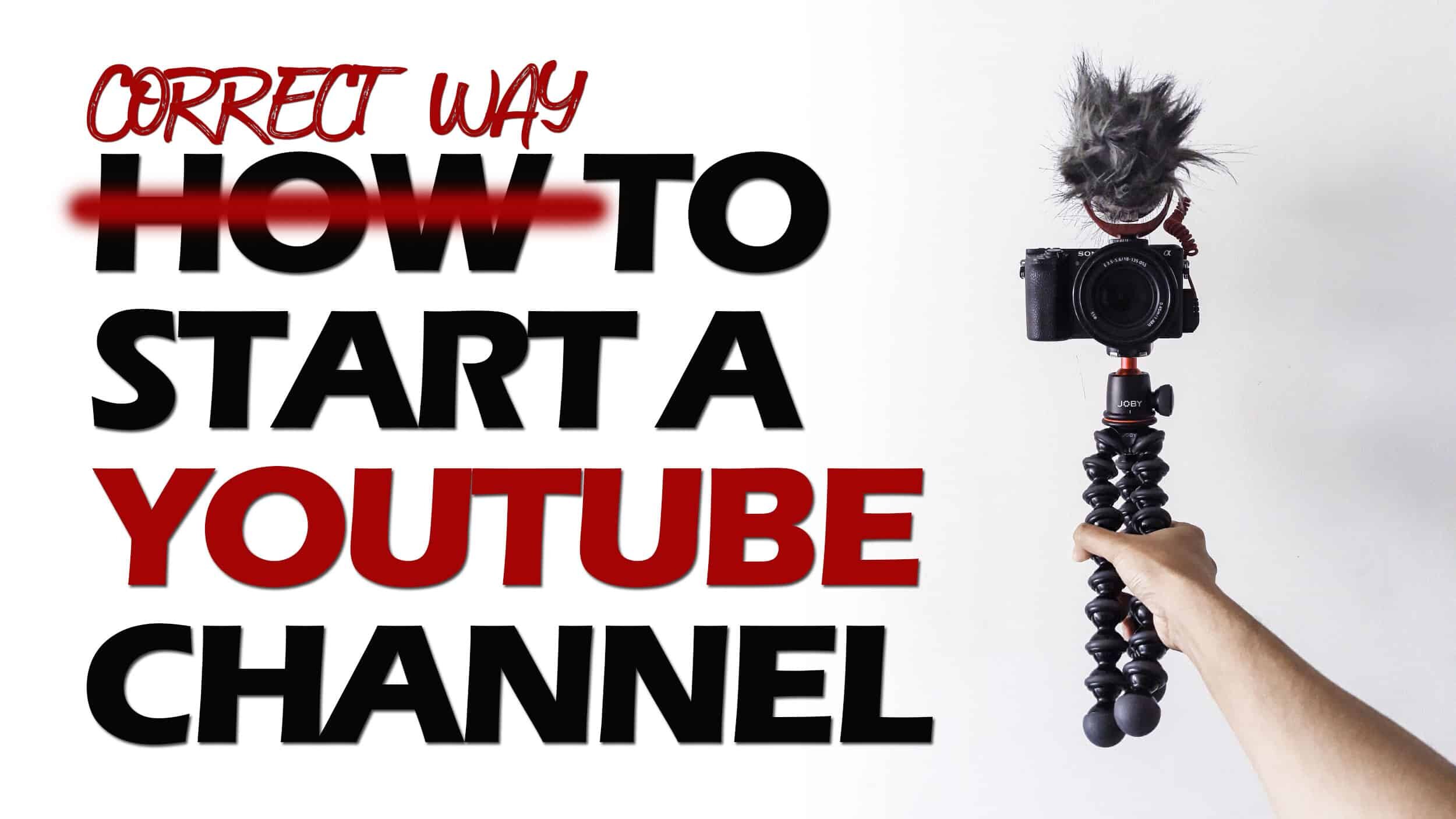
This is a step-by-step guide on how to make a Youtube Video.